
To add a new Media Type go to Tools > Maintain Media Types in the Navigation Bar of the Administrator's Console. A list of existing Media Types will display.

To edit an existing type, select it in the list and click the Edit button. To make a new one, click the New button in the toolbar.
The Media Type Creation screen will appear.

Type a Media Description. This short description will be displayed in the main Maintain Media Types list as shown above, so while you have up to 255 characters available, it's better to keep it under 30 characters and use the Long Description field for details.
Type a Long Description, if desired. This text will be displayed on the main Maintain Media Types list as shown above, but nowhere else in the system.
Check the Active box if you wish to make this media type visible in the LMS.
Enter custom text for the Take Course, Add to Plan, and Enroll Me buttons that will appear for the user. If you leave these blank, the default text will vary depending on the radio button selected below.
Choose a radio button that best describes how the media type will work.
Select the Reference Only checkbox, if desired. This option, available only for online courses, allows the user to take a course without having it appear on his or her enrollment records.
If desired (where available), click on the arrow next to the Thumbnail label to upload a thumbnail image for the selected media type. NOTE: The thumbnail option is only visible once the media type has been saved.
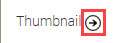
This will open the Thumbnail Upload Manager. Click the Update button and navigate to the desired thumbnail on your computer. The thumbnail will display in the upload manager. If desired, click on the Crop Tool button to adjust the size of the image or to rotate the image. When selecting a thumbnail, try to use the optimal size of 256 x 310px to ensure a clear picture. You can also click the Remove button to delete the thumbnail.
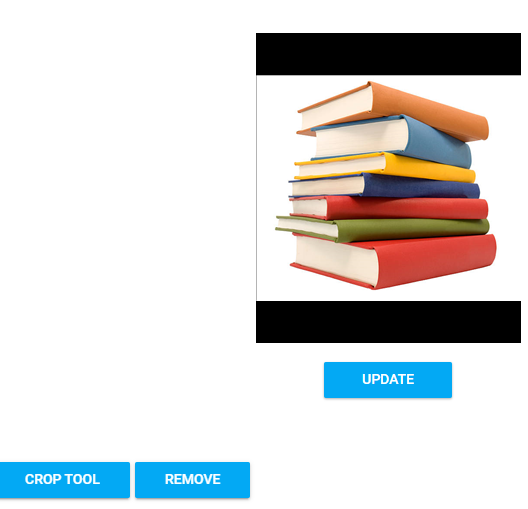
Make a selection from the Base Training Type drop-down menu that is appropriate for your media type.
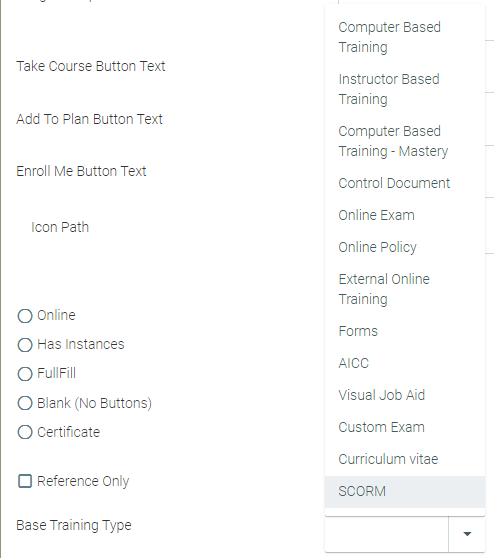
Click Save when you are finished or Cancel to discard your edits and return to the main Maintain Media Types screen.
NOTE: Be sure to check the Active box if you wish to make this media type visible in the LMS.